How to extract the most usable information from your website analytics
There’s a lot to learn in Google Analytics, but unless you’re a business analyst or marketing manager, you probably don’t need to know all of them.
However, one set of metrics that every user should know are your referring website analytics. Referring websites are those who are linking to you and sending you traffic. Referring traffic is comprised of visitors that find those links to your site and click on them.
If you have a lot of spammy sites that you’re 100% sure are bringing down your ranking, Google announced a new disavow tool that allows you to mark sites as spam that are linking to you. SEOMoz warns most people from using this tool, however, because most sites don’t need it and the drop in links can do more harm than good.
[text_ad]
Let’s run through a few of the numbers found on the referring traffic part of your analytics package so we can wrap our heads around their value.
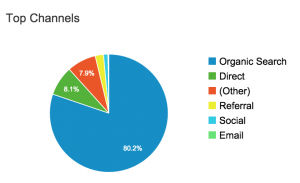 In the latest version of Google Analytics, you can find an overview of your referring traffic sources by visiting Reporting > Acquisition > Overview
In the latest version of Google Analytics, you can find an overview of your referring traffic sources by visiting Reporting > Acquisition > Overview
A site that’s well optimized will have a substantial amount of traffic that comes from search engines, usually 65% or more. In the graphic to the right, you can see Mequoda gets 80.2% of its traffic from search.
To find out your referring website analytics, go to Acquisition > Overview > All Traffic > Referrals on the left-hand side of your dashboard.
If you partake in social media and search engine optimization, your top referring sources are likely to be Google, t.co (Twitter), Facebook and LinkedIn.
If you keep flipping pages of your sources, you’ll come across smaller sites that are linking to your website and sending you traffic.
Once you find one of those, you can click on it to find out more about the link and the visitors it’s referring. You’ll see how many people it has sent to you, how many pages those visitors looked at, their average visit duration, if they’re new visitors, and what their bounce rate was.
If you come across an inbound link that has favorable metrics in all of these categories, it might be smart to reach out and try to get another inbound link from the same blog. From this page, you can also open the link to see what article or page linked to you and where.
Numbers for referring traffic
Here’s an example of some referring website analytics for one site that links to Mequoda.com, and what these numbers mean.

Visits – The number of impressions you got from this link in the time specified.
Pages/Visits – This is the number of pages the average visitor saw when they visited. The amount of pages visitors go to is important because it builds overall traffic for your site. This is even more valuable if you engage in online advertising because it means more impressions and brings forth the possibility for more clicks.
Average Visitor Duration – The amount of time visitors spend on your website can dictate brand loyalty and sell more products. For instance, if you provide great content that keeps your audience on your website, they will likely remember this trait and continue to return to your site in the future. If you can boast minutes upon minutes of engagement on your website, there is a better chance for you to sell products, be it your own or from advertisers.
% New Visits – This can tell you if the traffic was new, or existing readers. If a site is sending existing readers, they’re not adding any value other than credibility, depending on whether they’re a creditable source.
Bounce Rate — This tells you how many people bounced off your site within seconds of landing there. In search queries, this tells search engines like Google that your page didn’t answer the question that a user was looking for. It can tell you the same thing as a referring traffic percentage.
Or in other cases, it means that a user didn’t dig deeper into your site. They may have found what they were looking for immediately and didn’t need to go further into your website.
Overall, this inbound link isn’t very valuable to us. Visitors from this link don’t go very far from the main page, they only stay 19 seconds or so, and 81% of them bounce back to the original page. Below is a much better example of a link we’d like to get more of.
![]()
Referring traffic exercise
If you want to know how to use this data to your advantage, follow these seven steps.
Step #1 – Take the referring sites from your analytics data and compile them into a spreadsheet.
Step #2 – Visit the referring websites to see where the links are located on their website.
Step #3 – Get the page rank of each referring website.
Step #4 – Google each referring site and click on the “similar” link. Add all of the similar sites and their page ranks to an additional spreadsheet.
Step #5 – Color-code your first spreadsheet so you can differentiate between your actual referring websites and the websites found from the “similar” links.
Step #6 – Combine all of the content from the two spreadsheets and sort alphabetically.
Step #7 – Identify new sites that may be willing to link to you. Focus on the ones with high page ranks first.
This specific step-by-step process will help you use the numbers from your referring website analytics to find new sites to contact. Since your content is similar, there is a better chance of getting referring links and guest-blogging opportunities which are the best way to build quality, inbound links.
This post was originally published in 2012 and has been updated.
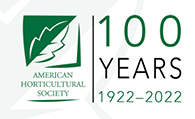


Hi Jaan,
We typically do these manually.
Thanks for commenting.
For these three steps is their an easy way to do this without having to do it manually?
Step #3 – Get the page rank of each referring website.
Step #4 – Google each referring site and click on the “similar” link. Add all of the similar sites and their page ranks to an additional spreadsheet.
Step #5 – Color-code your first spreadsheet so you can differentiate between your actual referring websites and the websites found from the “similar” links.