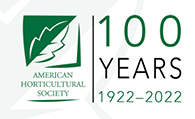If you’re promoting your online newsletter or membership website in person at a trade show or seminar, you might want to hand out CD-ROMs to potential members.
CD-ROMs are not expensive to duplicate. And they can enable a prospective membership website subscriber to experience a portion of your site’s content without having to logon to the Internet and visit the actual website.
It’s a little gimmicky, but it’s likely to grab their attention, especially if you add value by providing some other free information files on the CD-ROM.
This strategy requires you to use Adobe Acrobat to create a Portable Document File (PDF) that is a navigable replica of the public portion of your membership website, including your sample articles, “free” tip archives, etc.
The command sequence in Acrobat 4.0 is File, Open Web Page. Just type in your membership website URL and choose how many levels deep you want to record. On a membership website, that’s likely to be only two levels before you reach the password-protected content.
[text_ad]
The process is pretty much automatic. In later editions of Adobe Acrobat, the command is File, Create PDF, but the result is the same.
Copy or burn the new PDF file onto a CD-ROM and the embedded hypertext links will enable the user to click and move around and experience the public portions of your membership website, just as if she were online.
Of course, Adobe can’t get through the turnstile to record your “members only” pages.
Also, you may need to delete duplicates of your membership website’s login page from the PDF file, if Adobe records it more than once. But be sure your sign-up page remains.