
Apple’s iBook announcement last week has the industry buzzing. Their iBooks Author software gives anyone the power to quickly create a well designed and media-rich iPad-ready book. If you’re thinking of using the platform to distribute eBooks (paid or free), now is the time to test out the iBook creation process to get a real feel for the software and all its capabilities.
For this article, let’s focus in on the audio and video capabilities of iBooks, because there are some things you need to know before you even begin planning.
First, your book has to be under 2 gigabytes. So if you were planning on fitting 30 hours of video in your book you may want to break it up into several volumes.
Second, you’ll need to provide your own ISBN if you intend on selling your books in the iBooks marketplace. If you’re just creating free content you won’t need an ISBN. As publishers, I’m guessing you won’t have any trouble obtaining ISBNs, but for new authors, you can purchase an ISBN number from a third party site like Publisher Services.
Using Audio in iBooks
Let’s say that you’re publishing an iBook and want to include an audio interview with the author. Audio files that you intend to use in your book need to be in the AAC format with .m4a extension. AAC is a fairly standard format and most audio formats can be converted into it.
You can convert your audio for free by using iTunes. Here are the instructions from iBook Author Help File:
- Open iTunes.
- Choose iTunes > Preferences.
- In the General pane, click the Import Settings button.
- Choose AAC Encoder from the Import Using pop-up menu, and choose a quality level from the Setting pop-up menu.
iTunes Plus is recommended. - Do one of the following:
- If the audio file isn’t already in iTunes: Drag the file from the Finder to the iTunes window (or in iTunes, choose File > Add to Library).
- If the audio file is already in iTunes: Select the file and choose Advanced > Create AAC Version.
- Control-click the new AAC audio file, choose Show in Finder from the shortcut menu, and add the file to the Media (or HTML) widget as described above.
[text_ad]
If you’re not using iTunes you’ll need to convert your audio by a different method. Below are a few applications that will get the job done.
- Pro Audio Converter – $9.99 in the Mac App Store
- Audio Converter – $.99 in the Mac App Store
- Free Audio Converter – Free, for the PC
- Smart Converter – Free, in the Mac App Store
Using Video in iBooks
iBooks Author only accepts Quicktime H.264 video files with the .m4v file extension. This can be somewhat of a constraint since there are so many different types of videos formats. You’ll want to be frugal when using video. Video files, no matter how compressed, can still be large and eat up chunks of the 2gb your allotment. H.264 is an excellent video codec. It will keep your video file sizes small while retaining much of the original video quality.
You can convert your videos for free using Quicktime 10.1 or later. Here are the instructions from iBooks Author Help File:
- Open the file in QuickTime 10.1 or later.
- Choose File > Export.
- Do one of the following:
- To create up to a 420p movie: Select “iPod touch & iPhone 3GS.”
- To create up to a 720p movie: Select “iPad, iPhone 4 & Apple TV.”
The numbers refer to the number of vertical lines. For the best quality, select the 720p (iPad) option. If you’re concerned about file size or want better performance, use 420p (iPod touch).
- Click Export.
- Add the exported file to the Media (or HTML) widget
If you dont’t have Quicktime or your video isn’t playable in Quicktime you’ll need to convert it by other means. Below are a few video converting applications that work really well.
- Video-Converter – $19.99 in the Mac App Store
- MPEG-Streamclip – Free, for both the Mac & PC – this program is fantastic but not for the faint of heart.
- MyVideoConverter – Free, for the PC
Now you’re ready to start adding audio and video into your books. Have you created a book using the iBooks Author application? Let me know about it in the comments.
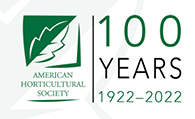


I think it’s more than just being an m4v formatted file. iBooks seems to handle .m4v files with an embedded closed caption track, but not with subtitled .4v files. Still testing for .m4v files with multiple audio tracks, or chapter tracks.
It would have been nice for anything that iTunes or the iPhone supports, but this doesn’t seem to be the case.
I’m also testing to see what iBooks will and will not support. Love to hear more of what you find.