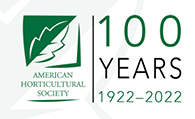Every publisher we work with has an archive of free, downloadable products. They are sometimes tools, recipes or knitting patterns, but they also include hundreds of white papers, ebooks and free reports. Some publishers also have printed editions of their downloads, or at least Amazon Kindle editions.
Over the past few months, we’ve been publishing a series of handbooks for our readers, and have adjusted our handbook publishing schedule to five books per year, including one research study and report. These books will have new editions every year and are based on our five major publishing topics: multiplatform publishing, digital magazines, audience development, subscription websites and digital publishing trends.
These handbooks range from 100 – 250 pages long and we’ve decided to make them available on Kindle and on Amazon as hard copies. Since there are many niche publishers who have asked us about the process of publishing with Amazon, we’ve documented the process, which is neither easy nor quick, but the quality of the printed copies are excellent and the distribution, even for publisher imprinted books, is still large if you decide you want to be on bookshelves. Your only limit, when using your own imprint, is that you can’t be distributed in libraries or academic institutions.
[text_ad]
How to publish a book on Amazon with your own imprint
Anyone can have a book published via Amazon, but there’s a difference between publishing a book via Amazon and using your own imprint. Publishers will want their own imprint on the book, while self-published authors won’t mind having Amazon’s CreateSpace listed as their publisher.
Since the majority of our readers are publishers, I’m going to outline our experience of the process for this audience.
Go to CreateSpace.com and create an account.
Click the button to start a new project, title your book, select “paperback” and choose the guided setup.
You’ll be asked for the title of your book, subtitle, authors, language and publication date.
In the ISBN section, there are two options: custom ISBN or provide your own ISBN.
Both options will let you use your own ISBN, but choosing “custom ISBN” will cost $10. It will also make the process faster. It will ask you to log in with your Bowker myidentifiers.com login and it will register your new title automatically, so that you don’t have to do it manually. However, you’ll only be able to publish your book through Amazon.
If you choose “provide your own ISBN,” you can use ISBNs you already own. You will have to log into myidentifiers.com and register your new title. This is about a 20-minute process, as you’ll be asked to provide every detail about the book, from the publish date, to the publish category, to the bios of the authors. You’ll need to provide this information again to Amazon.
Both options do the job; it’s just a matter of whether you have ISBNs already. We have them available, so for our books, we chose to provide our own ISBNs. The one hiccup with this is that you need to wait myidentifiers.com to register your title and process it before Amazon will recognize it as a valid ISBN with you as the imprint. It will adjust your imprint if it’s incorrect and doesn’t match the records.
The next stage of the process is to upload the interior of your books. Here are some lessons we learned along the way:
- Create a separate “interior” file for use on Amazon. Delete the front page of your book (the cover) and adjust your table of contents to have the correct page numbers with that page deleted. If the page numbers are wrong, Amazon will ask you to fix them.
- If your book is free on your website, but paid on Amazon, delete references to it being “free” within the book copy. If it’s not, feel free to point back to your free downloads on the website.
- Insert print-ready high resolution images when possible. Poor images won’t stop Amazon from printing them, but they will give you an error/warning. Frankly, there were many images we were unable to get high-resolution copies of and they printed beautifully.
Next, you must create your cover, and it needs to be the exact dimensions based on the number of pages in the book. This means you will not be able to re-use any templates from book to book, because they will always vary in size.
Although Amazon provides templates for some size books, we used Bookow’s book cover generator, which will not only generate the perfect sized template but will also embed a barcode with your ISBN. If you want to save yourself a lot of time, use it to design your book cover. It will give you all the outlines for your bleeds and spine.
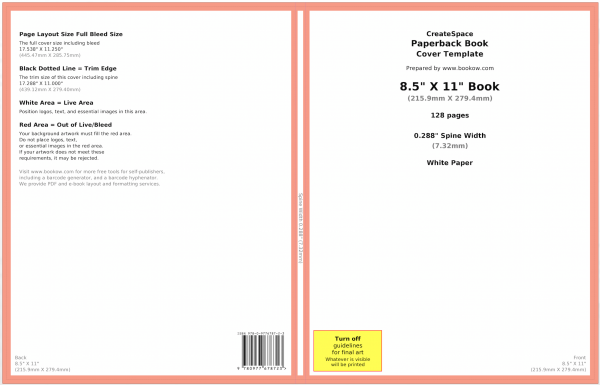
Finally, you can use their digital proofer to flip through every page of the book. Once you submit your book for approval, it will be manually reviewed and you may be sent instructions to fix certain things, like page numbers, images that go beyond the bleed, or extra pages.
Once the book is satisfactory, they’ll ask you to review a final proof, which you can have sent to you to review in print (they’re a few dollars each plus shipping).
In order to publish your book, you’ll need to receive your proofs and then approve them. If you need to make changes, you will begin the entire review process over again, which may take a few days, so try to minimize your rounds of proofing as much as possible. Send the file around a few times before submitting it to Amazon.
The whole process can take anywhere from 10 days if you’re perfect the first time (including time for the delivery of printed proofs), to a few weeks if you’re not. So if you plan to publish your handbooks online and also on Amazon, account for this time in your planning calendar. Once approved, it will take 7-10 days before it appears on Amazon.com.
Once your book is approved, you now have the option to publish to Kindle. You will now be asked to submit a new version of your interior file if you used a PDF before, since PDFs don’t work well for Kindle.
You will need to re-confirm all of your book details and choose a royalty rate of either 35% or 70%. You can only get 70% if your book is priced $2.99-$9.99. Any other price points automatically reduce you to 35% (the highest price point is $200 and the lowest is 99 cents). You can increase your royalties and exposure by saying you want to be part of Kindle Select. Unfortunately, you can only opt into this if your book will be available digitally only on Kindle for the next 90 days. This won’t work if you’re publishing an ebook available on your website.
Our new handbooks will be available in print by the end of the month. Have you printed via Amazon before? Have any tips and tricks to share?