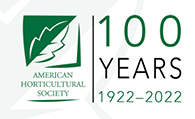Are your social posts converting fans and followers into buyers? You may never know until you start implementing social media tracking.
Whenever we publish a new article on Mequoda, we use our 12x12x12 social media method on Twitter. We write 12 unique Tweets, schedule them for 12 days, then once a month for 12 months.
This social media optimization (SMO) strategy offers the posts ultimate longevity and we find our blockbuster posts, which send the most traffic to our site, stay at the top of search results longer. We also promote them on Facebook, LinkedIn, G+ and elsewhere at a much lower interval – on the day the article publishes, and six months later for good measure.
We find the tracking on these posts is already good, especially using CoSchedule, our chosen Haven Share module for our Haven Nexus content management system. Scheduling social is easy, in fact you schedule the social for each post directly on its article page in the CMS. That makes it simple to find scheduled social posts for any article, and since it’s integrated, you can pre-schedule social posts for unpublished articles—something you can not do on any other social media scheduler. It also has UTM tracking as an add-on feature, which places all traffic under “coschedule”.
[text_ad]
But if you’re slow-boating an integrated social media platform, and your social team is clinging to Hootsuite or another tool for dear life, or maybe you simply want more advanced tracking, you can use custom UTM codes for Google Analytics tracking.
A brief on UTM codes
An Urchin Traffic Monitor (UTM) code is the way that businesses track sales from their origination point (like a tweet, email or a ![]() brochure) down the funnel to their conversion page. Every audience development campaign is packed with UTM codes to see which campaigns perform best. In Google Analytics, these codes can be tracked under Audience > Campaigns > All Campaigns.
brochure) down the funnel to their conversion page. Every audience development campaign is packed with UTM codes to see which campaigns perform best. In Google Analytics, these codes can be tracked under Audience > Campaigns > All Campaigns.
In physical media, a business could send a postcard that promotes an easy-to-remember custom URL. The business could then redirect that URL to a new one that includes a UTM code. That UTM code can be tracked in Google Analytics to tell you how many sales came directly from your postcard effort.
In digital media it’s even easier. You can include UTM codes in Tweets, Facebook posts and email to keep track of where all of your sales originate. It’s the best way to discover your most effective sales funnels.
Where this comes in especially handy is beyond content marketing and more for digital promotions, where you may be wanting to switch up the codes you use to track each product. And it’s actually a very simple process, all you need to do is add a simple string of code to the end of your URL before you post it in social media, and you can use this on any social media scheduler (URL shortening recommended).
How to create social media UTM codes
A typical URL with a UTM tracking code looks something like this:
http://www.yourwebsite.com/?utm_source=yoursource&utm_medium=yourmedium&utm_campaign=yourcampaignname
The source is where your link is hosted, like Facebook, Twitter, or Pinterest.
The medium is how it’s delivered, like social media.
The campaign is typically what you’re promoting, or the special way you’re promoting it (like a holiday sale).
Google Analytics can help out with all of this with their Google Analytics URL Builder while you’re still getting the hang of it.![]()
In the URL builder you will see two other sections that you don’t need for social media UTM codes. If you were using this UTM code to monitor PPC, you could add a value for term, which would be the keyword you were targeting. If you were A/B testing (and maybe this is something you will try in social media), the value for content would be a variation between the pages you’re testing, like “headline” or “image”.
So for example, if you were publishing a 2-for-1 subscription to two of your magazines on Twitter, your URL might look like:
http://www.yourwebsite.com/2for1-landingpage/?utm_source=twitter&utm_medium=socialmedia&utm_campaign=2for1promo
In Google Analytics, when you get new sales, you’ll be able to get more data about where those sales came from, and finally social media may start to get a little more credit for delivering sales when they’re accurately tracked.
Or let’s say you have a new ebook about dogs that you want to track from a Facebook post published at 9am on March 10, 2016.
Use the Google Analytics URL Builder to add in your destination URL (the landing page).
- Your source might be “facebook”
- Your medium might be “fb_20160310″ (that’s “facebook” then the year, month, day)
- Your name might be “dog-ebook”
Your new URL would look like this:
http://www.yourwebsite.com/dog-ebook-landing-page/?utm_source=facebook&utm_medium=fb_20160310&utm_campaign=dog-ebook
How to use social media tracking codes
Simple! Paste the full URL with UTM code included (like above) into Facebook, Twitter, or your URL shortener the same way you would any other link.
How to track social UTM codes
In Google Analytics, you can find your traffic from UTM codes by looking at Acquisition > Campaigns > All Campaigns.
![]()
When you want to track conversions you need to set up a goal for each campaign. Go to the Admin tab of Google Analytics and follow the steps to add a goal. Here is a link you might find helpful that explains goals and funnels.
When it comes to UTM codes, it’s up to you what you use as your source, medium and campaign. Many businesses do them differently to fit their needs and how they like to track their traffic. As our Analytics Director Norann Oleson says, “The important thing is to make sure your coding is descriptive and your methodology is consistent.”