Taking Twitter Search and turning it into your own social media strategy and online reputation monitoring machine
Possibly one of the greatest features of Twitter is that it’s flexible. Any person or company can build upon the service and create their own online application. One of these applications was originally called Summize and was more or less a Twitter search engine. Twitter quickly bought Summize and the service is now simply Search.Twitter.com.
Search.Twitter.com allows anyone (read: even if you’re not on Twitter) to search for a topic, brand, person or anything else and see what’s being said.
As content publishers, we commonly use tags to define our own content. As a Mequoda best practice, we tag our blogs with keyword phrases so that we get found in Google and each keyword phrase has its own tag page on our site.
In Twitter, tags are referred to as hashtags.
A hashtag is simply a keyword with a # sign in front of it. For example, right now a very popular hashtag is #IranElection.
If you search for #IranElection on Search.Twitter.com, you’ll find everyone who has used that hashtag in their tweets.
Of course, that’s not the only thing that Search.Twitter.com can be used for.
Seven ways to use Search.Twitter.com for business
1. See who’s talking about you – The best use of Twitter Search is to monitor your online reputation. Just type in your brand, editors or products to see if anyone has been talking about you.
We find that about 25% of people who link to our articles don’t reference us as @Mequoda but instead as just Mequoda. When someone uses @Mequoda in their tweet, Twitter lets us know that someone is talking to/about us. When they don’t, we would never know unless we used Twitter Search.
For example, Martha Stewart has a Twitter account, but these people below are chatting away about her without using her very simple @MarthaStewart link.
2. Hashtag your events – Assign a hashtag to your event. When the Mequoda Summit comes around, we use #MequodaSummit. This way people can tweet about the conference and if you want to see what they’re saying or quoting, all you need to do is search for the event hashtag.
[text_ad]
3. Pay attention to other event hashtags – Say there’s a free webinar going on from your competitor on the same topic as your upcoming paid webinar. You attend the free webinar, gather some ideas and take notes. If you’re lucky, the webinar has its own hashtag.
When the webinar is over, you can search for the hashtag, or the name of the webinar and see what user comments came from it. If someone says “I wish they’d covered….” you can take notes to remind yourself what you should be covering in your own upcoming webinar. Listening is key.
An example of a hashtag for the PR 2.0 event, happening today with hashtag #prkanecamp:
4. Come up with topic ideas – If you’re looking for a blog topic, webinar topic or product topic, try searching for a generic phrase on that topic. Blog titles and questions that people have asked the Twitterverse will come up and you’ll have some new brainstorming ideas.
5. Hire someone – Looking through resumes on Monster.com? Try a search based on job titles, or simply “hire me” at Search.Twitter.com, especially if you’re looking for someone who’s social media saavy. It might be tedious, but it’s worth a shot.
6. Create new contacts – Twitter Search is a great tool for those new to Twitter (and even not so new) when you’re trying to discover new people to follow. Type in topics you write about to discover those who also cover your topics, or consumers who are currently linking to articles like yours.
If you’re a knitting magazine and you follow a devout knitter, they’re much more likely to follow you than say, Joe the Accountant (unless he’s knitter of course).
7. Answer questions – Look through your blog posts for something specific and interesting you’ve written about. Now look for that topic in Twitter Search. Has someone asked about it? Don’t be shy, send along your article to help answer their question.
Note: Only try this last strategy once or twice a day, and only at that frequency if you’re posting at least ten times a day. Stick with a 10-20% self-promotion ratio on this because you do not want to annoy your followers.
Advanced filters used for Twitter Search
If you want to get fancy, there are also Twitter Search codes you can use, which I borrowed from this article at TwiTip.
Note: words highlighted in red are the variables.
To see who’s talking about you, without including yourself in the results:
usernameA -to:usernameA -from:usernameA -@usernameA
To search tweets only from certain Twitter users:
from:usernameA OR from:usernameB
To search tweets to and from a certain Twitter user (like a competitor):
from:usernameA OR to:usernameA
To ignore chitchat and see only what a Twitter user links to:
from:usernameA filter:links
To ignore re-tweets and only search for original posts on a topic:
“keyword” -rt –via
To search for pictures on a topic or event:
“event name” twitpic OR yfrog OR post.ly OR twitgoo OR pikchur filter:links
Even if you’re not using Twitter, we’d recommend using Search.Twitter.com to see if anyone has mentioned your brand, positively or negatively. And regardless of whether the feedback is positive or negative, we’d recommend reaching back out to them.
As a side-note, Search.Twitter.com has a memory of about eleven days. So if you’re setting a social media dashboard for yourself, make a reminder to check at least once a week.
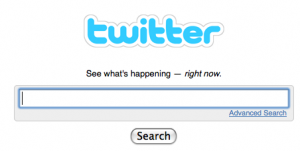
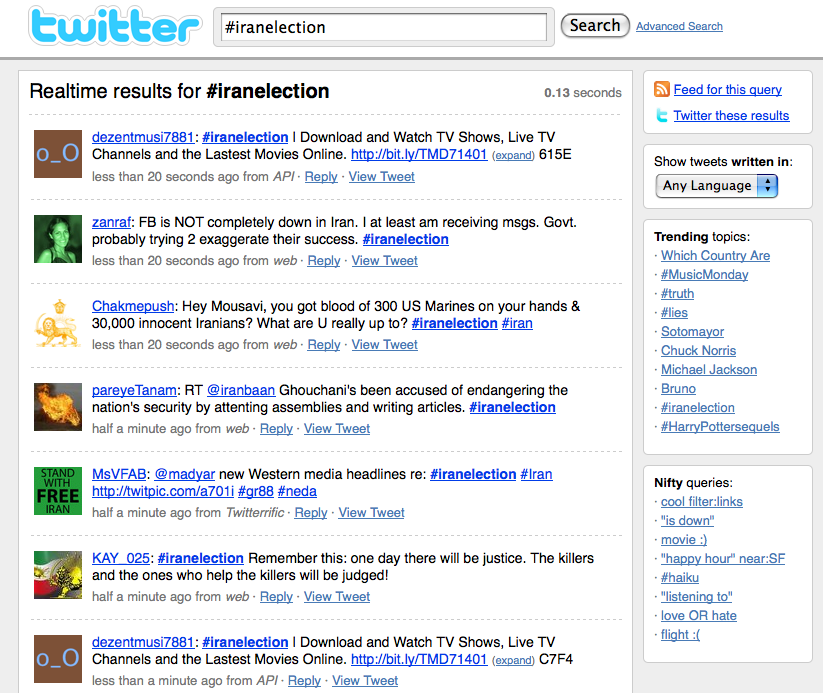
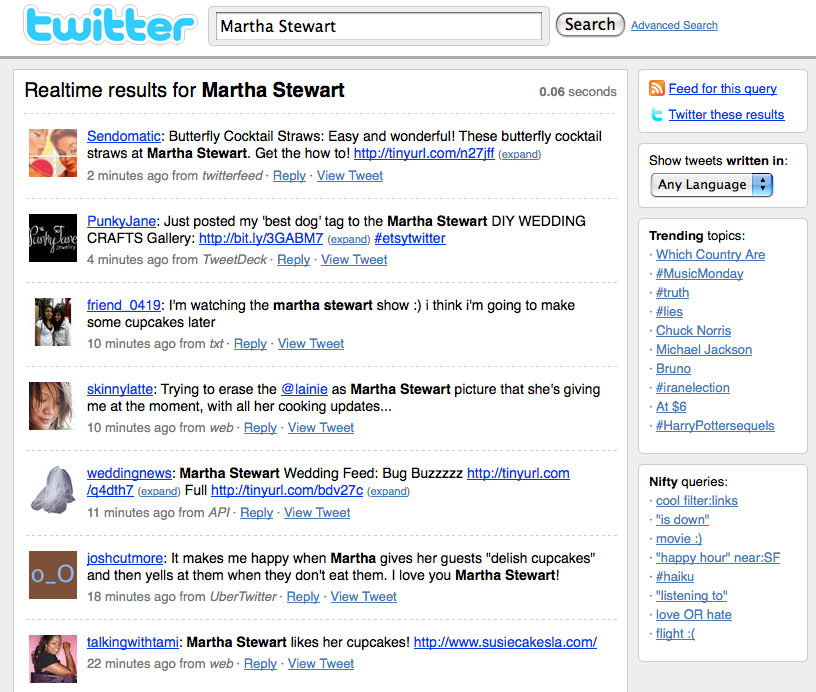
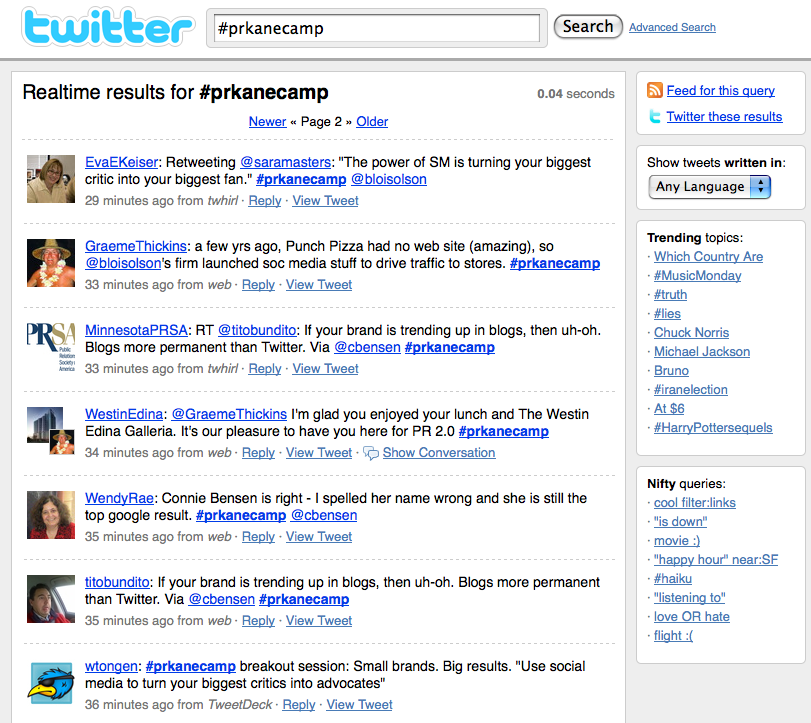
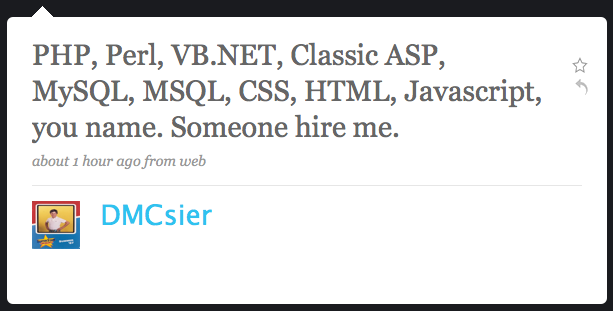
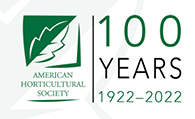


Very useful info for a new Tweeter